Website Push Notifications: How to Disable Them in Major Browsers
With recent browser updates, it appears that the popups asking whether you want to allow Push Notifications from websites you visit have become more aggressive – or perhaps it’s just that more websites are using this feature.
We have nothing enabled on this site to use these popups but here is how to disable these annoying popups in the three major browsers for Windows.
Disable all push notifications in Chrome
How notifications work
By default, Chrome alerts you whenever a website, app, or extension wants to send you notifications. You can change this setting at any time.
If you’re browsing in Incognito mode, you won’t get notifications.
Allow or block notifications from all sites
- On your computer, open Chrome.
- At the top right, click More
 > Settings.
> Settings. - At the bottom, click Advanced.
- Under “Privacy and security,” click Content settings.
- Click Notifications.
- Block all: Turn off Ask before sending.
- Block a site: Next to “Block,” click Add. Enter the site and click Add.
- Allow a site: Next to “Allow,” click Add. Enter the site and click Add. Choose to block or allow notifications:
You can also block any sites or apps from sending you notifications.
Disable all push notifications in Firefox
- Open up Firefox, click on the Menu button
 at the top right, and click Options.
at the top right, and click Options. - Click on Privacy & Security in the left pane.
- Scroll down to Permissions > Notifications.
- Click on Settings to the right of Notifications.
- If there are any websites already listed as okay, click on Remove All Websites.
- Check the box next to Block new requests asking to allow notifications.
- Click Save changes.
Disable all push notifications in Edge
- Start Edge and click on the More button
 at the top right.
at the top right. - Scroll down to View Advanced Settings.
- Scroll down to Website Permissions.
I think you need to be logged in with a Windows account to see the permissions – and it seems to change with each major Windows 10 update too. However, as near as I can tell, you can only disable them for specific websites.
I don’t use Edge personally but if anyone finds how to disable ALL push notifications in this browser, please post below.
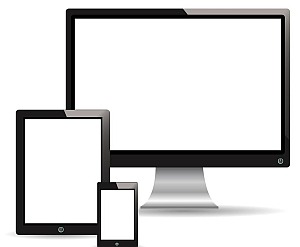
Leave a comment