When Windows 10 won’t open links from your email in your browser
I have used Microsoft Outlook as my email client for years and I’m currently using Outlook 2019 (after a year with the very buggy Outlook 2016).
Periodically, after an update of some kind or just seemingly out of the blue, clicking on a link in an email no longer opens that link in my default browser, Firefox. There are reports of the same thing happening in Chrome and Internet Explorer, as well as with links in the Windows 10 Mail app.
Yesterday, it happened again.
When this happened in the past, there was a quick and easy Microsoft Fix-It script that would resolve my problem. Of course, I went immediately to my trusty Fix-It script only to pop up a message that it would not work with Windows 10.
The next step was to google the problem for Windows 10. The suggested fixes I got through Google either didn’t work or seemed unnecessarily tedious and complicated. Not encouraging.
But there was a common thread, both in the old Microsoft Fix-It and in some of the suggestions from what Google found for me: Resetting the default browser to the Microsoft product (previously Internet Explorer, now Microsoft Edge in Windows 10).
The following solution works for me:
- Exit from Firefox or your default browser (it turns out this is not required).
- Go to Default Programs in Windows Settings or Control Panel.
- Select Microsoft Edge as your default browser.
- Click on the link in your email to make sure it opens a tab in Edge. Then close Edge.
- Restart Firefox (or your preferred default browser).
- Reset your default browser back to the one you prefer:
- Under Options for your browser, select “Make Firefox (or Chrome, etc.) my default browser”; or
- Go back to Default Programs in Windows Settings or Control Panel and reset the default there.
Now, click on the link in your email again. Voila! It should now open that link in your default browser. Functionality restored. And it didn’t even require a reboot!
See also Problems with Microsoft Outlook 2016: It’s a dud!
Updated September 30, 2019
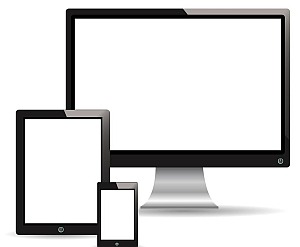
Thanks. It was step 1 that I was forgetting! Had to close the browser before changing the default.
Does this permanently fix the problem? (I’ve found that restarting fixes the problem, but it keeps coming back, with sufficient frequency that it would render your fix “discouragingly tedious and complicated,” IMO. Has anyone discovered the root-cause of this problem, such that a permanent fix can be implemented? Is it an Outlook problem, a non-MS browser problem–I’m experiencing the problem w/ Chrome set as my default browser–or both? Does anyone know if MS is aware of the problem and is working on a fix [or do they not care, in the hopes that it might make more people switch to Edge for their default browser]?)
No, it doesn’t fix it permanently. When I was still using Outlook 2010, it would happen 2-4 times a year maybe. I switched to Outlook 2016 recently and it hasn’t happened with that version yet.
It may well be a non-MS browser problem. I use Firefox. But if it happening a lot for you, I would wonder about what browser you are using (Safari, Opera, or another lesser known browser?) or whether you have other registry issues on your system./
Worked like a charm !
Thank you for posting very clear and concise instructions !
Thank you so much, it was driving me crazy.
Worked perfectly, thanks!
Thanks for your clear instructions. The fix worked for me!
Thank you! Your instruction worked perfectly!!
OK I spent a billion hours on this PROBLEM…I did these steps and many others and no luck UNTIL I saw this post by a guy named Benf in a forum..I did the steps and my hyperlinks work GREAT again. Just saved you hours of frustration :
https://www.tenforums.com/browsers-email/88652-hyperlinks-not-working-2.html#post1605697
You enter the commands Benf listed by typing CMD in the start box and then in the command interface copy and paste each command and hit enter! Too easy! :)
Thank you, Ron K.
The posted instructions are as follows:
1. Close Outlook
2. Open command prompt as admin and enter the following commands:
REG ADD HKEY_CURRENT_USER\Software\Classes\.htm /ve /d htmlfile /fREG ADD HKEY_CURRENT_USER\Software\Classes\.html /ve /d htmlfile /f
REG ADD HKEY_CURRENT_USER\Software\Classes\.shtml /ve /d htmlfile /f
REG ADD HKEY_CURRENT_USER\Software\Classes\.xht /ve /d htmlfile /f
REG ADD HKEY_CURRENT_USER\Software\Classes\.xhtml /ve /d htmlfile /f
So basically changing ChromeHTML to htmlfile? What does that achieve?
I’m experiencing this problem at the moment.
Sorry for the late reply. For some reason I didn’t get a notification for your comment, or if I did it was accidentally deleted, and I only discovered it today when I went into my Dashboard to check something else.
Changing ChromeHTML to htmlfile assigns the filetype to something any version of Windows can recognize.
I have spent about 6 hours trying to fix this! This command prompt thing is the only thing that has worked. Thanks so much!!!
I’m glad it worked for you, although I’m not sure what “this command prompt” means. 🙂
Thanks for the solution – worked perfectly!
Unlike so many other articles that I read on this topic, your article provided the correct advice. Thanks!
we cant do **** on public computers – AND WHAT’S WORSE is not only is OUTLOOK email having this issue – but all public emails have this problem, I really believe its Mozilla Firefox that has this problem, not windows 10 !! WAKE up Admins at Firefox !!!!!
Many things including email won’t normally work on public computers and public networks because they are not secure and could expose your passwords and other personal information. It’s not a problem with Firefox or any other browser; it’s by design.
I’m also confused: are you talking about outlook.com rather than the Microsoft Office Outlook program?
Did not work, problem prevails.
When i set the standard program to Edge it works, but i do not use that, when i set it to IE or Chrome, the problem remains.
What email client are you using?
thank you – it worked- your instructions were really clear.
I use Mozilla Thunderbird and have the same problem. I have a private PC, so that’s not the problem. It’s really annoying. If I right click on an email I can “Open message in new tab” and that works but I shouldn’t have to do that. Please help. I’ve tried re-booting but it’s not solved the problem. It only started this afternoon.
Hi, Liz:
My apologies for the delay in responding. I’ve never used Thunderbird personally so I’m not sure how to advise you. However, the consensus seems to be to try setting your default browser to a different one (probably Edge would be best) and then restarting Windows or at least restarting Thunderbird and your preferred browser and resetting the default browser back to your preference.
Try one of these links and see if it helps:
https://www.ghacks.net/2013/01/20/fix-for-thunderbird-not-opening-links/ (note this is from 2013)
https://support.mozilla.org/en-US/kb/hyperlinks-in-messages-not-working
https://support.mozilla.org/en-US/questions/1200706
https://support.mozilla.org/en-US/questions/1214944
Thank you random internet person. This was driving me a little batty.
Glad I could help. It used to drive me batty too. 🙂
Thank you very much, it helped!
Very happy to hear that. 🙂
hey
i did try your fix on my laptop
set default by app
file type and protocol association
choose defaukt aoo by file type
as soon i do the edge 10 it works perfect
but then when i go back to my firefox and change the default to firefox
it stop working : ubable to open https://mylink .com/login.
i have no idea how i can fix it
greets
gekkie
Which email client are you using and which version of the email client? (e.g., Outlook 2010)
Bookmarked for the future references. After two days of googling, trying and being annoyed your suggestions solved my problem. Thank you very much!
I’m happy to hear that. It’s been a major annoyance for years and Microsoft still shows little interest in fixing it.
Thanks, David. I tried the fix suggested on Microsoft Forum and that didn’t work.
I hope you don’t mind, but I posted the link to this page in the Microsoft Forum so others can benefit from your instructions.
Thank you. I don’t mind at all. 🙂
Thank you, I am so grateful and a lot less frustrated.
Very happy to hear that, Lorraine. 🙂
Unable to open new link in my email on dell laptop, windows 10
Have you tried the steps outlined here? What email client are you using?
Can’t open hyperlinks in Windows 10 new version 1903. Using ‘Mail’ with Google Chrome. Had no problem before the most recent update.
I’m not sure what the problem is there. If you use another browser, do the links work? Try setting the default browser to Edge and see of it works. If it does, then try setting the default back to Chrome again and see if it sticks. (I haven’t even been able to get Windows 10 Build 1903 to install yet but I understand it is still introducing bugs.)
I’m trying with Mail on Windows 10 – all of a sudden it just stopped opening links. When I click on one, it just says “Unable to open https://blahblahblah
I’m desperate here!
Have you tried the solutions suggested here?
Wow. I’ve had this problem for some time and this has fixed it so far. THANK YOU!
Excellent. I’m glad it worked for you. 🙂
Thanks worked 1st time If I can do it anyone should be able to
Don
That’s good to hear. 🙂
I have Microsoft mail. When I previously clicked on a hyperlink, it automatically brought Firefox to the forefront full screen with the link. Yet, no more as of very recently. I’ve gone through your steps, and the step with Edge, it performs such again. But when I go back to Firefox after all your steps, it does indeed put a new tab in my Firefox, but the Firefox is running in the background and I have to minimize my Mail to see. Is there a different fix to automatically have the Firefox browser come to the front, as it did it during the steps with Edge. Thanks!
I also use Firefox and I haven’t personally had this happen but there are also reports that clicking links doesn’t open Firefox as it used to before the most recent update, although if Firefox is already running it functions normally. This has been reported as a bug to Firefox so we can hope that whatever changed in the last update will be rectified.
I just bought a new computer with Windows 10. I switched from Outlook to the Microsoft Mail app and like Susan, the link opens in Chrome but unfortunately in the background. It meets Microsofts balance of offering a service in the least uncomfortable but irritating way. Let me now if you come up with a solution.
1. Is Chrome your default browser?
2. I don’t understand what you mean by “opens in the background”. Can you explain that a bit more?
did not work at all for me using win 10 and outlook
Which version of Outlook? Or was it Outlook.com?
I literally have dealt with this for 2 years and figured it was just a faulty app. This may mean I click on the shopping deals a little more easily now…oops!
Many thanks!
Friends don’t let friends speed click on shopping deals! 🙂
The switching between browsers works for me for one time click of link then I get the same error I dont want to do this every single time I check mail what a mess. Why would MS make the mail apps propriatary?
Are you using Windows 10? Which version of Outlook: Outlook from MS Office? Outlook.com? Outlook from Office 360? And what is your default browser?
Also you shouldn’t need to restart Windows after applying this fix but it wouldn’t hurt…
yes this works, but the issue recurs almost everyday, so i have to reset the default browser everyday for the links to work.
im using Windows 10 and Office 2016 Pro and Chrome as default browser, any links from email or document does not work.
what to do to fix it permanently.
I’m afraid I don’t know the answer to that, I’ve never encountered that problem or heard of it happening for anyone else.
I will say that I had a LOT of other issues with Outlook 2016. My solution was to dump it and upgrade to Outlook 2019 which seems to be much more stable for me. See my post about this at Problems with Microsoft Outlook 2016: It’s a dud!.
It’s not working for me, I have outlook 2019 also. Driving me crazy. Nothing seems to work. I’ve had this problem for a long, long time. Using Chrome as my default browser, tried changing it to Edge and that still didn’t work. Now what??? Help please.
Microsoft has an Easy Fix you can try: Hyperlinks are not working in Outlook
Method 1: Install an easy fix automatically
To fix this problem automatically, click the Download button below. In the File Download dialog box, click Run or Open, and then follow the steps in the easy fix wizard.
There are some other things to try on that same Microsoft page.
Something else you could check in Outlook itself:
1. On the Outlook File tab, click the Options button.
2. In the Outlook Options dialog box, click on Mail tab, then click the Editor Options… button.
3. In the Editor Options dialog box, on the Advanced tab, under Editing options, uncheck Use CTRL+Click to follow hyperlink.
4. Click OK.
HI, I am having a problem with the following version of Windows and Outlook. I don’t see the download from microsoft to fix this issue.
Microsfot Outlook for Office 365 MSO (16.0.12430.20120) 64-bit
Windows 10 Home
Version1903
OS build 18362.592
I have never used Microsoft Office 365. However, you might see if one of these helps:
Thank you David Baxter
Hello, none of these fixes is working for me. This is my message and apparently the Microsoft Fix doesn’t work on Windows 10. “Your organisations policies are preventing us from completing this action for you. For more information please contact your help desk.”
Is this a personal computer or a work computer?
See Post above from Ron K on March 31, 2019. Go to:
https://www.tenforums.com/browsers-email/88652-hyperlinks-not-working-2.html#post1605697
And Follow the steps and it works!
I was going insane trying to fix my link problem in Outlook after the last Windows 10 update on March 10, 2020, but this took care of the problem. Thanks Benf and Ron.
Excellent. 🙂
Thank you, thank you!!! March 27, 2020
Reseting the browser and going back to the favorite one worked!
That’s excellent. Glad it worked. 🙂
So simple and yet so useful! Thank you so much!
Thanks so much for this fix!
Running Win 10 Version 1909 (OS build 18363.778)
BTW I’m still using MS Outlook 2010 so maybe I’m hooped anyway??.
When Outlook 2010 gives me the option at the top of the message ‘If there are problems with how this message is displayed click here to view it in a web browser’ and I right click there to get the ‘View in Browser’ hyperlink it opens the message which is an .mhtml file type in MS Edge. I’ve got Chrome set as my default browser under the Win 10 on this machine.
Tried these steps:
As has been suggested on several help sites, switched my default Win 10 browser to Edge and closed everything down including Chrome. Rebooted/Restarted. Went back into Chrome and reset Chrome to my browser default (which btw in Chrome now just brings up the Win 10 Set Default Apps and Files window) and made sure my Win 10 installation is set to Chrome.
Went to the Outlook mail feed again and click on ‘View in Browser’ on a sample email.
It didn’t work, I’m still getting forked to Edge from Outlook.
The “View in Browser” thing is a different issue. I rarely use that feature but I just checked an email from a magazine newsletter in Outlook 2019 and got a similar response, except for me it opened in Internet Explorer! I have Firefox (default), Chrome, and Edge Chrome installed with Windows 10 – I didn’t realize Internet Explorer still existed on my system but there it was.
Do regular links open correctly in your default browser?
After hours trolling through forums on this and getting no joy, I used the instructions above to add registry entries (credited to Benf on tenforums). Hallelujah! it finally worked. Thanks guys!
Excellent! Glad to hear this worked for you. I know from personal experience what a pain Outlook can be. My Outlook 2019 installation has been stable for some time now following these instructions, thankfully.
Thanks a lot. This worked for me.
All the Mozilla links addressed only the error in respect to Firefox lock files and didn’t mention it only happening when one clicks on a link in an email. In that it was trying to re-open Firefox and gave the error it was already running and should be closed. Closing it then clicking on the link worked but was not an optimal solution especially if I already had other tabs open.
The solution here worked perfectly. Change default browser to Edge, click on link so it opens in Edge, close edge, change default browser back to Firefox. Now when I click on links in Outlook they open as new tabs within my running Firefox.
Happy to hear it worked for you. 🙂
Finally! Your solution was perfect for this aggravating problem. I should have guessed that the recent “upgrade” to Microsoft Edge precipitated the problem, but couldn’t quite put the pieces together myself. Thank you.
Glad to hear it worked for you. 🙂
I have a brand new seven day old HP laptop and I cannot solve this problem.
I have changed Default browsers at least a half dozen times with reboot each time – no effect
I have uninstalled/reinstalled Outlook x2 with reboot each time – no effect
I have checked and edited the registry path values as outlined in four different videos with reboot each time – no effect
I have entered the CMD (administrator) commands as outlined in that command string yes with a reboot – no effect
I have checked the Outlook CTRL + is ticked in Outlook. I unticked and reticked with a reboot – no effect
I have opened ‘Settings’ and gone through every heading in that window and anything I changed I reboot and tested in Outlook – no change.
This is a big problem, since I receive emails I need to respond to and login pages for different sites that are sent to me by my employer on an hourly basis.
I need links in the Microsoft Outlook email client to work with the Microsoft Windows 10 operating system. Shouldn’t be too hard should it?
On a brand new laptop I have an expectation that Microsoft programs might co-operate with each other, but since I have now spent in excess of twenty FULL hours trying to solve this most basic of basic problems I am of the opinion that this problem is unresolveable which is why Microsoft cannot fix it with an update.
Not one thing I have done has made the slightest difference. All I get is,
“This operation has been cancelled due to restrictions in effect on this computer. Please contact your system administrator.”
What version of Outlook are you using?
Same here: tried every suggested fix like the list from Paul. Seems already to be a problem since Windows 7 and Outlook 2010. I use Win10 and Outlook2013, Where is the final solution?
I’m not sure there is one for all configurations. However, what I can say is that I upgraded from Outlook 2010 to 2016 (don’t bother that was worse) to 2019 and the 2019 version seems to have resolved the issue for me (i.e., the fix sticks with the n2019 version). The next step would I guess need to be Outlook 360, the SAAS version.
Can we just kill Microsoft like it is killing all our productive hours finding workarounds to use programs we paid for and which worked great for 12 years before MS got so greedy? has anyone switched to Open Office or anything? I need email and Word and occasionally Publisher.
I have thought about it from time to time. I like MS Office when it works and hate it when it doesn’t.
Open Office is no longer the highest rated alternative, though. These days LibreOffice is more popular. See https://www.libreoffice.org/.
Chrome and Thunderbird work together like a charm on my laptop. Gave up on Edge and Mail. Mail took forever to open no matter what I did, Edge was the same and suddenly started to refuse to open html links in emails. We shouldn’t have to spend precious time solving these sort of problems they should just work.
omg thank you so much. i can now open the links in my email. i wont even say how long this has been a problem because it is embarrassing. U r a Rock Star
Thank you. I feel your pain: It took me a lot of time wading through useless advice from Microsoft “experts” and MVPs before I found a few solutions that actually worked.
Thank you so much! Simple and straight forward!
Thank you!!! Tried loads of so called solutions, then found yours! Thank you for posting this!!!
Glad it helped. 🙂
thank you for this! my wife’s PC was not opening any web links from outlook or webex teams after it received some microsoft updates. The default web browser was chrome. I had her switch it to edge, and it worked, then back to chrome and now all is good in the world.
Excellent! I’m glad it worked for you. 🙂
Woooot. A few years later… still a problem, and still your great SOLUTION. Thanks.