Fix for Pages Jumping Up and Down Vertically When Scrolling in Browser
Lazy loading in theory is a nice feature to speed up the loading of web pages.
In practice, it’s a highly annoying feature that causes web pages to jump up and down while you are trying to read them. This may be especially true in mobile versions of browsers.
I use Firefox (currently version 88) as my default browser and after a recent migration to a new computer I once again had to revisit this feature to turn it off. Here’s how to to that in Firefox:
- Go to about:config in the Firefox address bar.
- Click on the Accept the Risk and Continue button when the warning page is displayed.
- In the top search bar, enter lazy–loading to search for all instances of that phrase.
- Toggle the preference for all displayed boolean entries to false (disabled).
If you’re still having the problem, go to Firefox Options >> General >> Performance from the “hamburger menu”:
- Uncheck Use Recommended performance settings
- Then uncheck Use hardware acceleration when available
If that doesn’t solve the problem, try starting in safe mode:
- Go to Tools >> Help >> Troubleshoot mode or from the hamburger menu Help >> Troubleshoot mode
- Click on Restart
If this fixes the problem, it’s because it just disabled all your Firefox extensions. So now you need to figure out which extension is the problem. Return to normal mode by reversing the instructions above and then go to Tools >> Addons and themes or hamburger menu >> Addons and themes.. Disable ALL your extensions. Now enable only those you really need one at a time until the problem reappears. Now you have identified which addon is causing the problem you can remove that and try searching for another one with a similar function.
You should reboot (not just restart Firefox) after making any of these changes. In my case, I had also updated several drivers including the drivers for my wireless mouse and there was also another Windows 10 update included.
Once I rebooted, the issue appears to have been mostly resolved (see Update below).
Please let me know in the comments if any of these suggestions worked for you, or if you’ve found any others that worked for you.
Update: While the changes listed above helped to minimize the problem for me, it did not entirely eliminate them.
Then I came across this suggestion in a Google search: Try connecting the mouse to a different USB port. I use a wireless Logitech mouse, not a Microsoft mouse, but to my surprise, changing the USB connection did seem to help.
If all else fails, try Resetting Firefox:
- Click the hamburger menu >> Help >> Troubleshooting Information
- Click on Refresh Firefox
The reset feature fixes many issues by restoring Firefox to its factory default state while saving your essential information like bookmarks and open tabs.
Resetting your browser settings may impact the settings below:
- Default search engine and saved search engines will be reset and to their original defaults.
- Homepage button will be hidden and the URL that you previously set will be removed.
- Default startup tabs will be cleared.
- New Tab page will be empty unless you have a version of Firefox with an extension that controls it. In that case, your page may be preserved.
- Pinned tabs will be unpinned.
- Content settings will be cleared and reset to their installation defaults.
- Cookies and site data will be cleared.
- Active extensions may be disabled or they may be reactivated, so make a list of those you want in case they need to be reinstalled.
- Active themes will be disabled.
- Some of your customizations like toolbars, etc., will be reset to defaults.
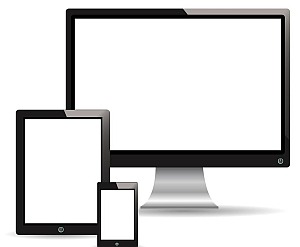
Leave a comment