Fixed: iTunes won’t recognize your iPhone
Of course, I did what most people would do and Googled it. Apparently, this is a pretty common problem with both Windows 10 and iTunes…
The problem is there are pages and pages of advice… and for most of a full work day none of them made any difference for me. Installing, rebooting, uninstalling, rebooting, deleting, rebooting, reinstalling, rebooting. Nothing worked.
Finally, I came across this Redmond Pie article from August 2015 by Taimur Asad. The first part of the article was, for me, a repeat of advice I’d already seen and tried. But near the bottom of the page was this gem – and this one worked perfectly for me:
Apple Mobile Device Support, Service and USB Driver
Check to see if Apple Mobile Device Support is installed from Control Panel > Uninstall a program. If it is not installed, you need to reinstall iTunes.
Restart Apple Mobile Device Service: Type services.msc in Run (WinKey+R) and hit enter. Locate Apple Mobile Device or Apple Mobile Device Service and then right click > Properties. Then click on Stop to stop the service. Click Start to run the service again. Reboot your computer.
Check Apple Mobile Device USB Driver: Type devmgmt.msc in Run (WinKey+R) and hit enter. Expand Universal Serial Bus controllers entry and see if Apple Mobile Device USB Driver is listed. (Note: In my case, it was initially listed under Portable Devices originally, not USB Serial Bus Controllers! After the repair below, it moved to it’s correct location.)
If it is not listed, you need to reinstall iTunes and then connect your iOS device to your PC and wait for Windows to automatically install the driver. But if it is listed and has a “!” or “?” on it, you need to reinstall the driver. To do this:
- Connect your iOS device to your computer and wait for like a minute.
- Now right click on Apple Mobile Device USB Driver and click on Uninstall. If asked, select “Delete the driver software for this device”.
- Once uninstalled, In the Device Manager window, right click on Universal Serial Bus controllers and then click on Scan for hardware changes.
- Windows will now automatically find and install the driver for you.
A very big and very grateful shout to Taimur Asad for providing this very useful and comprehensive how-to article!
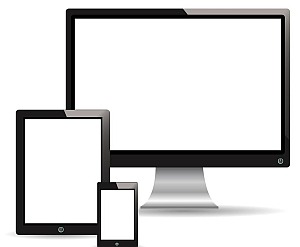







iTunes is not recognizing your phone because, during the installation process, the mobile device support application part of it is failing to install. I had to go back to iTunes 11.0 to find a mobile device support application part that would install on my Windows 10 machine and then it would not work with everything else being iTunes 12.3.3. I previously tried multiple “fixes”, including this one, and still cannot get my phone recognized. This is a prime example of why Windows users hate iTunes and having to use it with an iPhone. I am going back to Android as soon as I can upgrade in November. I like my iPhone but this is ridiculous.