Windows Mail Phantom New Message Count
I use Microsoft Outlook as my primary email client but for less urgent things (things that don’t necessarily need to have immediate attention) I also have some accounts set up in the Windows 10 Mail app.
Periodically, the Mail app seems to get stuck displaying 1 unread message when in fact all messages have been read, something that has come to be known as the “phantom message”. Sometimes, the count may be higher than 1 but the most common scenario is just 1 phantom message.
People have been reporting this, complaining about it, and seeking solutions since windows 8 but it’s still an issue with apparently no clear solution.
The issues seems to be caused (in Windows 10 at least) by dismissing new mail notifications in the Windows Notification area (or in the noification popup) instead of opening the Mail app to check the mail. This seems to mess up the mail synchronization function in the app.
Most of the suggested solutions either don’t work at all or they involve drastic measures like uninstalling and reinstalling the app, or performing a complete reset on the app, either of which is probably going to cause a loss of your emails and even your accounts, meaning you have to set everything up all over again. Thank you, Microsoft, but if that’s my only option I think I’d rather live with the annoyance of a phantom 1 showing on the app.
Fortunately, there is a solution I’ve discovered, possibly two, that actually works:
- Try this first: If you have a second account, or if you create a temporary one, send yourself an email to an account that is checked by the Windows Mail app. Then open the app, and click on the email to “read” it, and the unread mail count should reset to zero.
- One other option worked only once for me: Open the app. Right click on Inbox under Folders in the left navigation panel. Click on Remove from Favorites. Now click on More under Folders, right click on Inbox again, and click on Add to Favorites. If you have more than one account synchronizing to your Mail app, you may need to do this for each account. As I said, this seemed to work for me when the issue arose a year or so ago but more recently it did nothing.
This could save you a LOT of time Googling the problem and wading through years of suggested “fixes” or “solved” posts that actually do nothing. Let me know if it works for you.
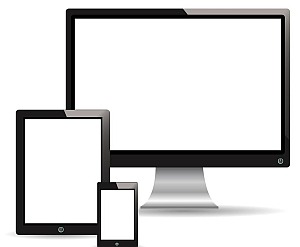
Same problem. I just closed app, unpinned it from taskbar, opened and pinned again. Problem solved
Thank you for your comment. 🙂
Problem solved with the first option. Thank you SO MUCH! That notification was annoying me so much!